Scan to BIM
Using your point cloud scan data, we will create a comprehensive Building Information Model (BIM). This digital representation will transform the raw scan into a detailed, intelligent 3D model of your structure. Our BIM process will capture not just the geometry, but also the spatial relationships, material properties, and building component information, providing you with a powerful tool for design, analysis, and facility management.

Transform your LiDAR or 360 camera data into precise Building Information Models (BIM) in 3 simple steps.
How It Works
Simple 3-step process
01. Scan Property
-
Use a LiDAR scanner, 360 camera, or our Scanto3D mobile app
-
No limitations on the size of the property
02. Upload Scan
-
Upload your scan to your preferred file-sharing platform
-
Acceptable file formats: E57, LAS, LAZ, INSV, CPC, MP4, MOV, AVI, MKV


03. Get BIM
-
Deliverables
2D schematic floor plan (ANSI compliant)
3D CAD model
Default: structural components modeled (i.e. walls, windows, doors)
Optional: furniture modeled (available upon request)
Virtual tour (available upon request)
Our Work
Browse the photo gallery to view samples of our completed projects.

Benefits
Discover how leveraging AI can enhance your BIMs

Model with Confidence
Our machine learning and AI-enabled algorithm is the foundation for accurate floor plans, BIMs and 3D visualizations. Accuracy rate of approximately 98%.

Accessible
You don't need a tripod, expensive scanners or a trained operator. Our Scan to BIM services drastically reduce the time needed to plan and scan on-site.
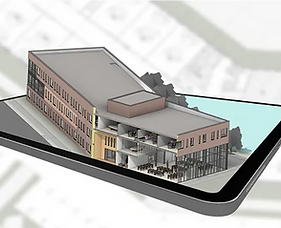
Fast
Capture a room, an entire building, or other large spaces in just minutes. All you need is a simple walkthrough of the space with a 360 camera, LiDAR scanner, or our mobile Scanto3D app.
Tutorials
Simple 3-step process

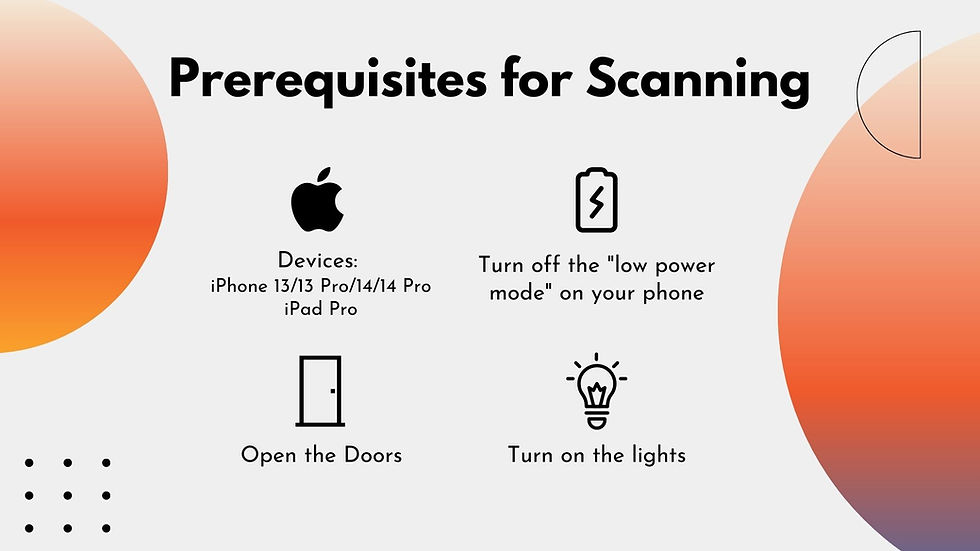


Get started with scanto3D App
Tutorial Slides -- Get Started with ScanTo3D App
Create your digital twin in 5 min
ScanTo3D Tutorial Video
Testimonials
FAQs
- 01
- 02
- 03
- 04






